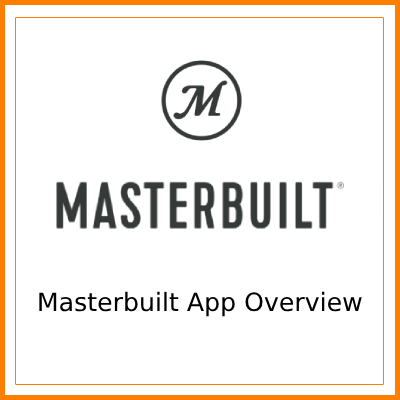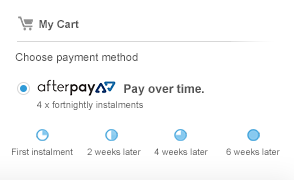Troubleshooting Guide for MEATER Probe Connection Issues and MEATER Plus Charger Red Flashing (IOS and Android)
Troubleshooting Guide for MEATER Probe Connection Issues and MEATER Plus Charger Red Flashing (IOS and Android)
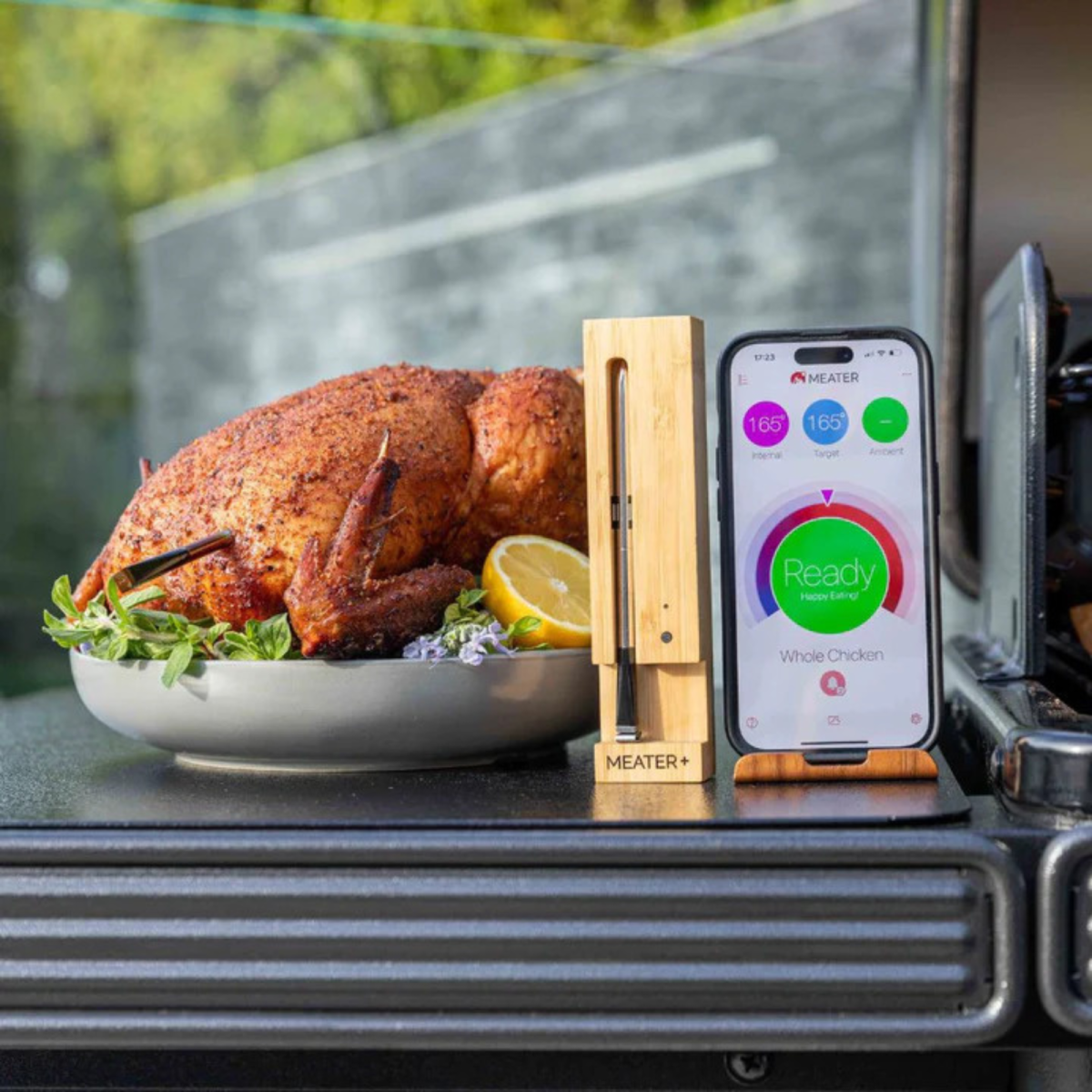
Greetings, MEATER enthusiasts! We understand the excitement of creating culinary masterpieces with your MEATER devices. Occasionally, users may encounter issues, but fret not; The BBQ Store has compiled a comprehensive troubleshooting guide to ensure your experience stays top-notch.
MEATER Probe Connection Issues:
Cleaning for Optimal Performance:
Connection issues often stem from cooking residue on the flat ambient tip of the probe, creating a barrier between the probe and the charger. Follow these steps for resolution:
1. Mix baking soda and white vinegar, scrub the probe vigorously, especially the flat metal square at the ambient end.
2. Wipe the charger's contact points with a dry cloth.
3. Let the cleaned probe charge for at least 2 hours.
Watch a cleaning video here
MEATER Plus Charger Flashing Red (IOS):
Unpair, Reset, and Re-pair:
To reestablish connection:
1. Unpair MEATER Plus in the app under "Add Devices."
2. Turn off Bluetooth, restart your phone.
3. Remove battery and probe from the charger for 30 seconds.
4. Insert a new battery, check charger LED reactions.
5. Wait 10 seconds, remove the probe; check if LED flashes green.
6. If successful, pair the MEATER Plus following app prompts.
For IOS issues, ensure Bluetooth permissions are enabled and MEATER is toggled on in Privacy settings.
MEATER Plus Charger Flashing Red (Android):
Unpair, Reset, and Re-pair (Android):
Follow the same process as IOS, adjusting for Android settings.
1. Tap "Add Devices" in the app.
2. Under "Paired Devices," unpair MEATER Plus.
3. Turn off Bluetooth and Location; restart your phone.
4. Reset MEATER Plus, check LED reactions.
5. If successful, pair the MEATER Plus following app prompts.
Check permissions, ensure Bluetooth and Location settings are correct for Android versions.
No Power to Either Charger:
If your charger LED doesn't light up:
1. Gently squeeze the AAA battery pins together.
2. Try removing the battery for 45 minutes; then, replace it and test the button.
Original MEATER Range:
1. Test signal strength by leaving the probe in open air; report disconnection distance.
2. Leave probe and smart device close; check for auto-disconnection within 20-30 minutes.
For MEATER Plus Range:
1. Share the location of the charger during cooking.
2. Provide a screenshot of the “My Connections” menu in the app.
3. Conduct distance tests to identify signal strength issues.
MEATER Block Troubleshooting:
Probe Connection and Stuck in Pairing Mode:
1. Attempt cleaning as mentioned earlier.
2. Remove batteries and probes for 45 minutes, reinsert to overcome pairing issues.
Not Connecting to Wi-Fi:
Ensure the following:
- Use 2.4Ghz Frequency.
- Password length adheres to firmware requirements.
- Network is unhidden.
- Device and Block are on the same network.
Range Issues:
1. Share the location of the Block during cooking.
2. Share screenshots of the “My Connections” menu.
3. Perform distance tests to diagnose signal strength problems.
Remember, we're here to assist. Share your results, and let's get those MEATER devices back to flawless performance! Happy cooking!
.png)